Slidable
Allows you to slide a prop between 2 points.
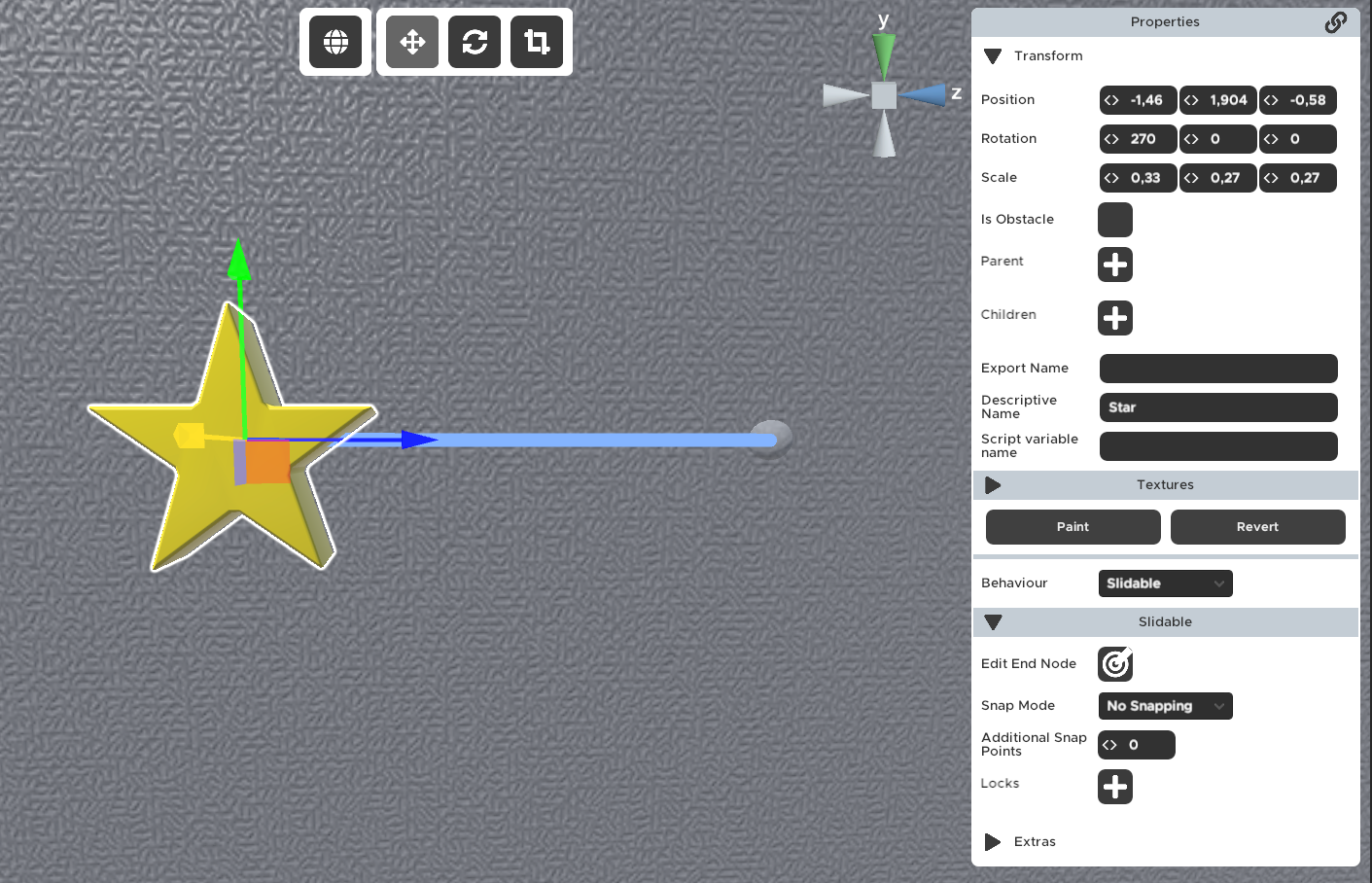
Properties
🔸Edit End Node
Clicking the button will open the special Slidable settings screen where you can set the final position of the Slidable.
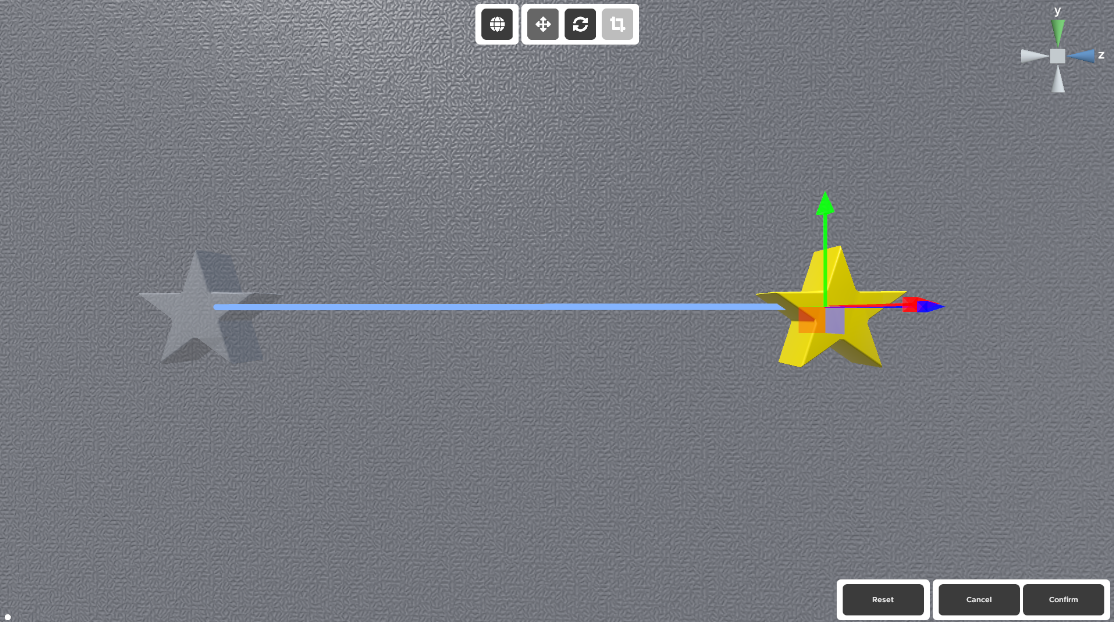
Here you can move the camera as you move it in the Room Editor (holding right click and using the WASDQE keys for movement) and move the position of the Slidable prop. Rotation and scale changes will not be regarded for the Slidable.
Only the props that are set as children to the prop with the Slidable behaviour will be used for sliding.
🔸Snap Mode
Snap mode determines what the Slidable should do after the player lets go of the Slidable. That affects the position of the Slidable and when the connected Locks will be notified of the player stopping the interaction. The output values are determined by closeness. The snap point closest to the slidable will determine the output value.
The examples below demonstrates each mode, with the output value being shown above the Slidable.
No Snapping
The Slidable will stay at the position it was let go at and the output value will immediately be sent to the locks.
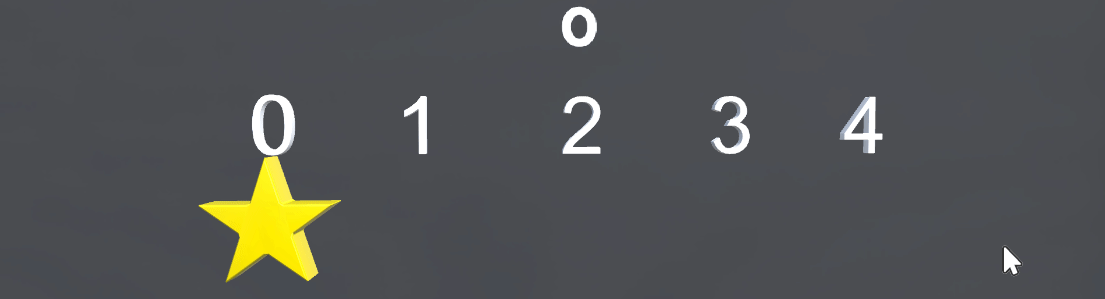
Closest
The Slidable will animate to the closest snap position when let go. The output value will be sent to the connected locks as soon as the Slidable is done animating to the closest snap position.
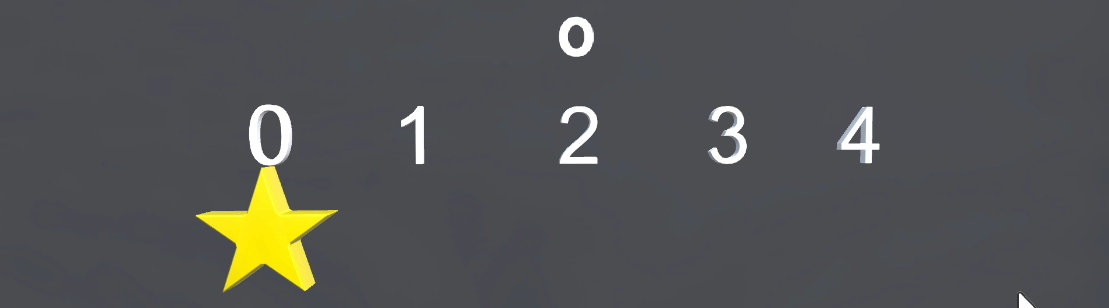
Starting
The Slidable will animate to the Starting Node when let go. The output value will be sent to the connected locks as soon as the player stops the interaction. The Starting Node can be set by another setting.
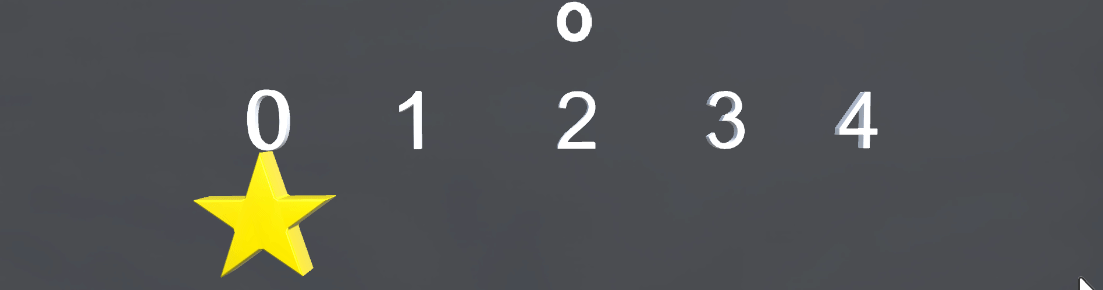
🔸Additional Snap Points
Here you can add additional snap points on the line. e.g. if you want a total of 5 snap points, you'll write 3 here, because the start and end points are not counted.
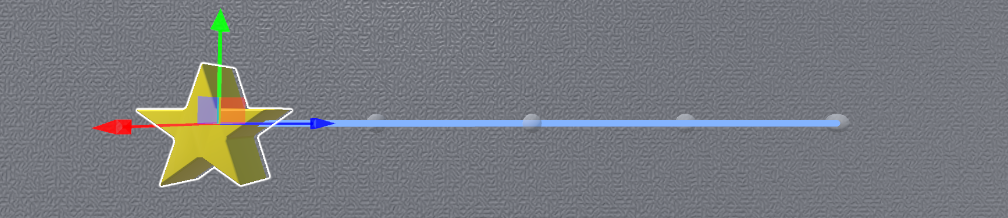
🔸Locks
This is where you will select which Locks (and their value position) you want the Slidable to send it's current position to.
🔸Starting Node
This will be the starting position when starting the room and the return point if the snap mode Starting was chosen. The indexing of the nodes does not change and they will return the same values as with the default 0 starting node.
🔸Snap Animation Duration
This duration in seconds show the amount of time it will take the Slidable to traverse the distance from one node to the other.
e.g. If the snapping mode Closest is selected and the player releases the Slidable right in the middle of two nodes, the time it takes the slidable to snap to the closest node will be half the Snap Animation Duration.
e.g. If the snapping mode Starting is selected and the player releases the Slidable three nodes away from the Starting node, it will take the Slidable 3 times the Snap Animation Duration.
Common uses
- Add to drawers that can be opened via sliding.