Skybox
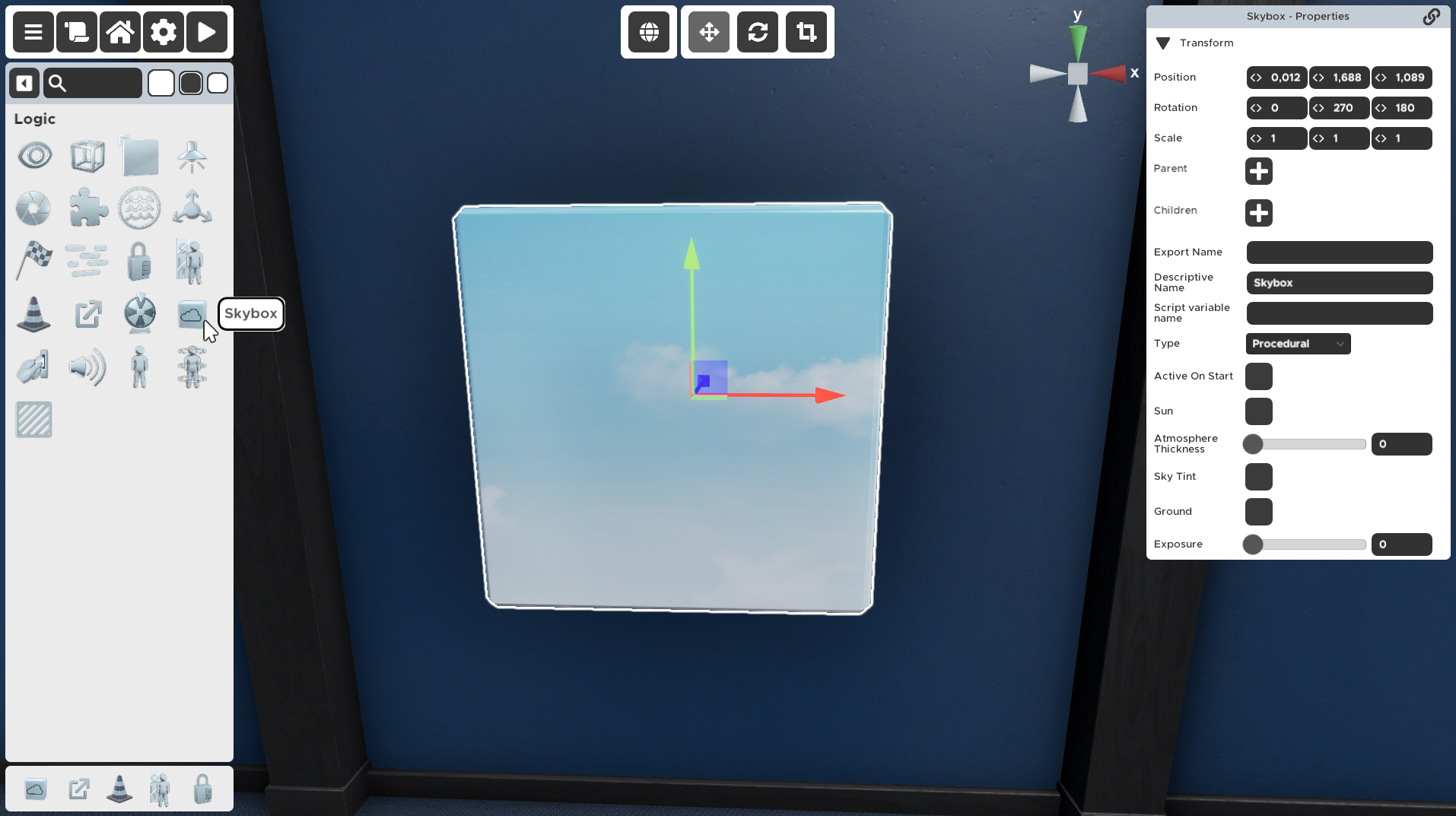
The Logic prop that changes the sky around the room. You can add your own images or use the procedurally generated sky by setting the colors yourself. You can also change the skybox during gameplay by triggering another skybox at a later time. Only one skybox can be activated at a time. Triggering another skybox will hide the previous skybox.
Properties
🔸Type
Procedural - Generated skybox based on colors.
6 Sided - Created based on textures.
Use your own images or just color the sky by setting the color values.
Procedural- Creates a horizon line that separates the sky and ground, allowing you to choose the colors yourself.6 Sided- If you want to have a bit more control over the look of the skybox you can use your own images.
🔸Active On Start
Skyboxes can be triggered like some other props to be activated at a certain time. This checkmark determines whether this skybox should be activated when the room starts.
When checked, this skybox will be active when the player starts the room.
When not checked, this skybox will only be active after it has been triggered by another prop.
You can turn off the preview of the Active On Start skybox in the room settings in the upper left corner of the Room Editor.
🔸Sun
The sun is just a visual element of the skybox. It does not add any additional lighting to the room itself, you have to use the light prop for that.
When checked, the sun will be generated on top of the sky
When not checked, the sun will not be shown.
🔸Atmosphere Thickness
Setting a higher number will make the atmosphere hazier and more opaque.
🔸Sky Tint
Here you can change the color of the top half of the skybox.
🔸Ground
Here you can change the color of the bottom half of the skybox.
🔸Exposure
🔸Presets
This is a list of preset skybox textures you can freely use to quickly change the look of the skybox.
If you want to customize your skybox with custom images, change the individual images in the bottom section.
🔸Tint Color
You can tint the current skybox with a color you want, whether you're using custom images or the presets.
The default value is gray.
🔸Rotation
Here you can set rotate the skybox. You can also do that by editing the images themselves.
🔸Front/Back/Left/Right/Up/Down
Here you can change the preset images and create your own skybox using custom images.